This site has a built in Chinese IME (Input Method Editor) so you don’t need to install anything on your computer. To type in Chinese on this site just start typing in pinyin, then select from the Chinese character options that will be shown to you. It will look like this:
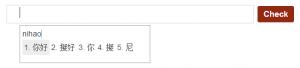
As you type words that have Chinese character options, they will be shown to you below. To select the first option, you can either press space or click the 1 button. To select an alternate option, just type the number of the option you want.
Try it now. Type “ni hao” (without the quotation marks) below, then select 你好 by pressing 1 (or just press space). Then press the Check button (or press Enter).
Perfect! You are now ready to get started with lesson 2!
If you don’t want to use our built in web IME and prefer to use your computer’s own version, then turn off the WebIME option from the right sidebar.
If you want help installing your own IME, then follow the instructions on this page.
On to lesson 2!